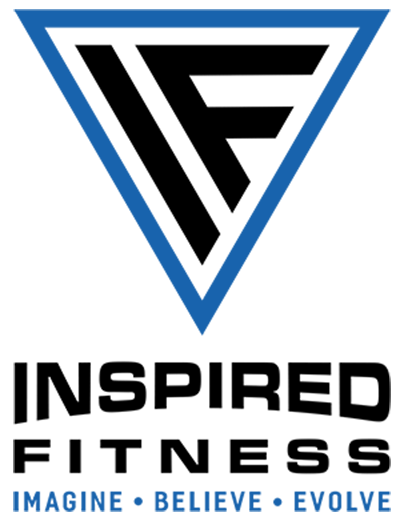MEMEBER AREA TUTORIALS
Member area overview
HOW TO ADJUST Member welcome emails
HOW TO INSERT FURTHER THUMBNAILS, LINKS AND DOWNLOADABLE PDF CONTENT, INTO YOUR MEMBER AREA
Jason all thumbnails are simply screenshots that I have taken of your Infographics, Eduction resources - and all of your other content. I then simply put some drop-shadows on to them and inserted them into your website as simple images. The images are styled as ‘poster images’ - this comes up as an option once you insert a standard image into any website page.
To insert an image thumbnail into a website page:
Create the thumbnail first by simply taking a screenshot of this on your computer. Insert this into Canva & add a drop-shadow.
Download this thumbnail at 80% JPG or a small/compressed PNG - the important thing is for the file to be around 100-150kb. This should be relatively small. If it’s still big you can compress further by uploading to tinyjpg.com
Navigate to the relevant page, and click on ‘edit’ to go into the editing mode.
Navigate to the relevant section within that page where you’d like to insert your thumbnail for your downloadable infographic / PDF.
Click on the plus sign and insert the image.
Select the “poster” design option
Add a link to be shown ‘on the button’
Press the Gear icon to add a link to your google drive folder (select “web page” and select for this to be opened up in a new window.
Add a Title and optional subtitle text.